Follow these steps to integrate Slack with Mindtickle.
1. Open Slack. Click Apps on the left panel of your Slack workspace.
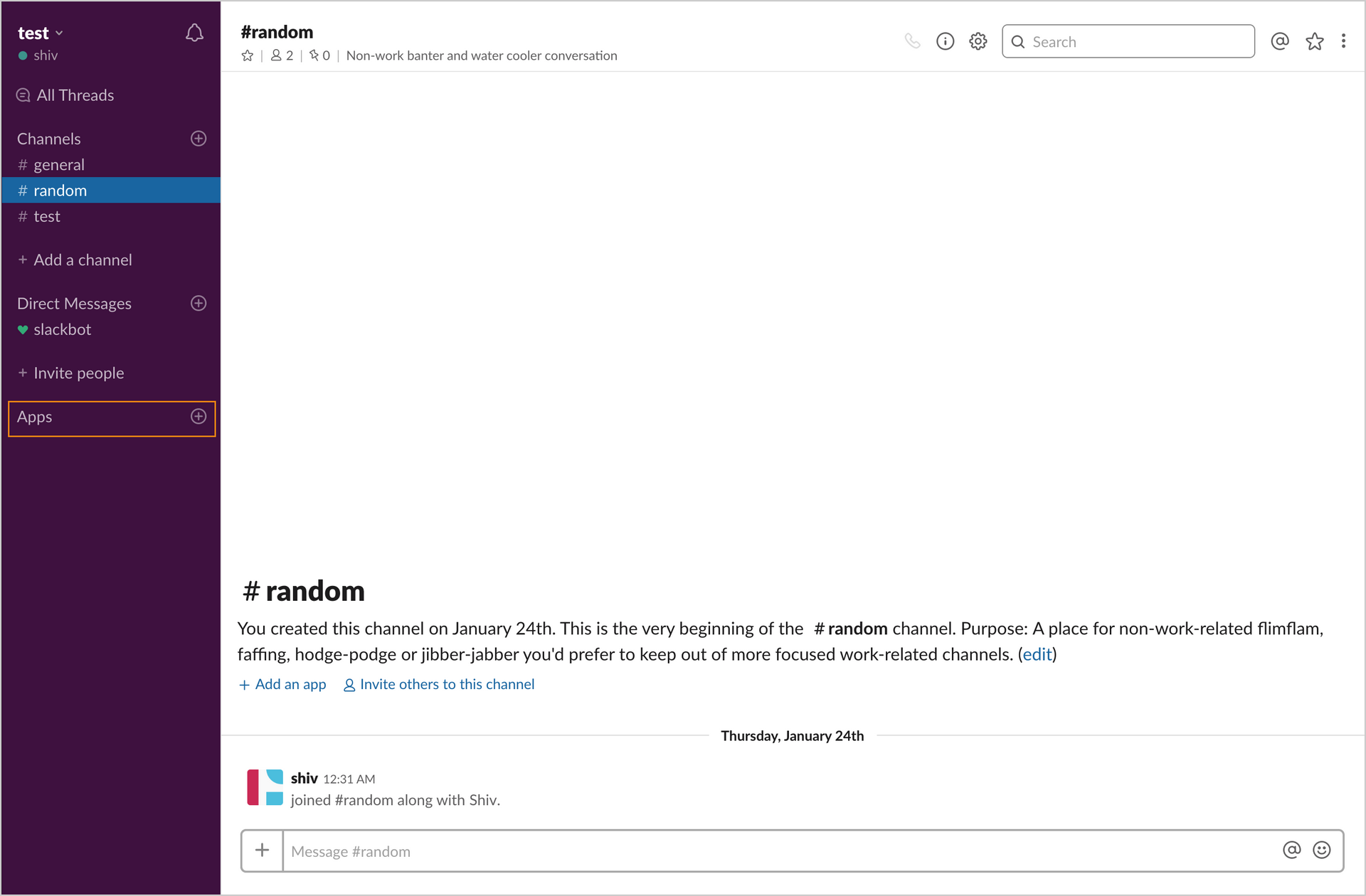
2. On the Browse App page that opens, search ‘Mindtickle’ in the search bar.
If you cannot find the Mindtickle app, click View App Directory.
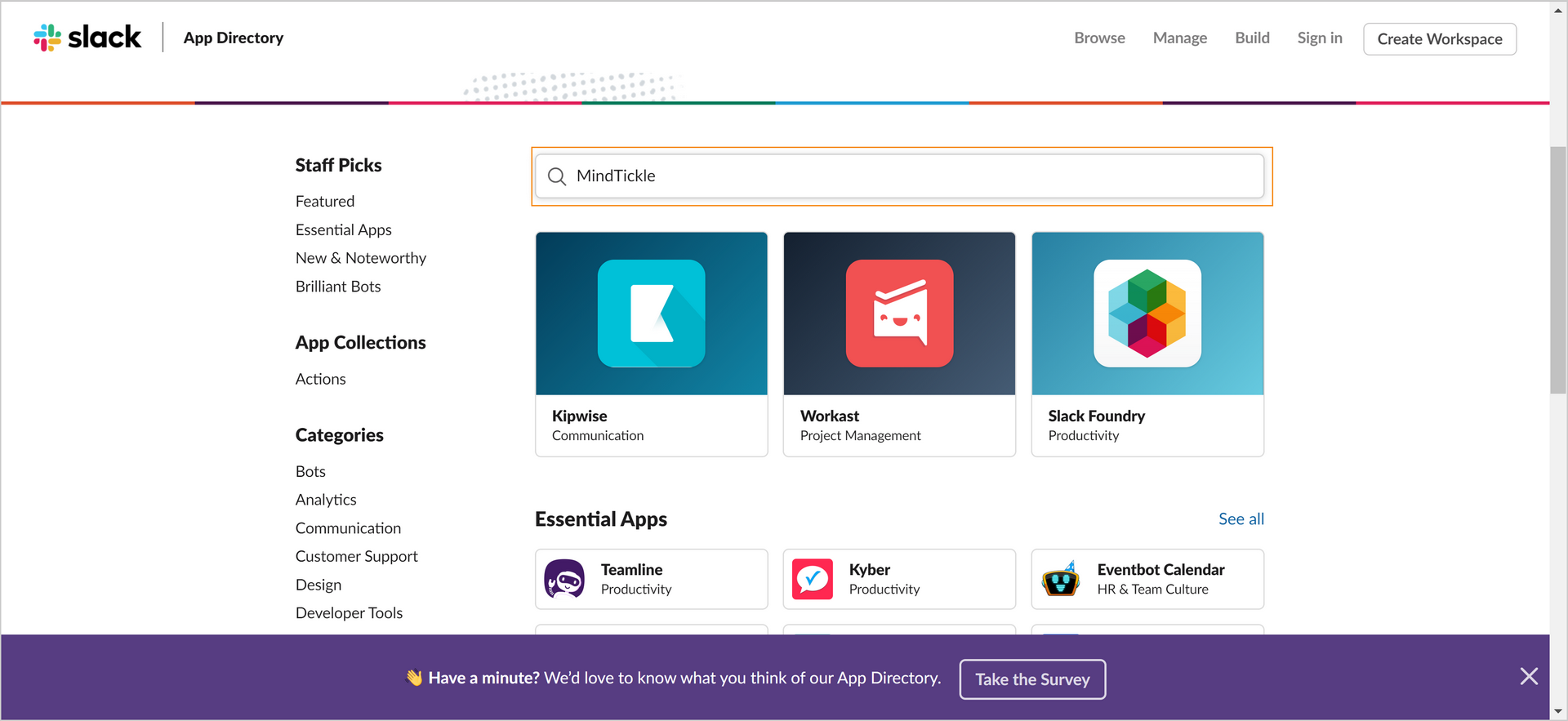
A new page opens in your browser. Search ‘Mindtickle’ in the search bar.
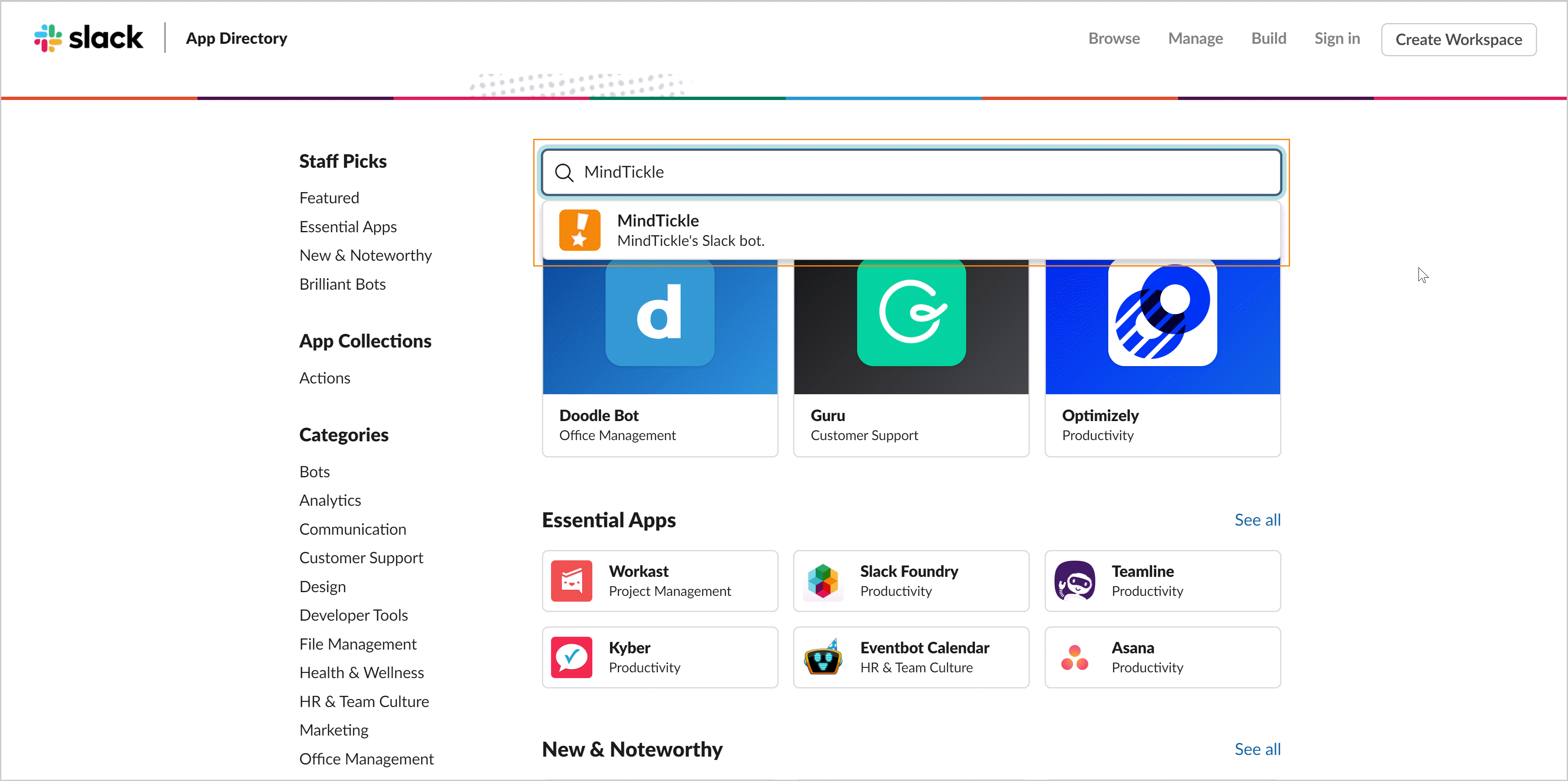
Click Visit Site to Install on the page that opens.
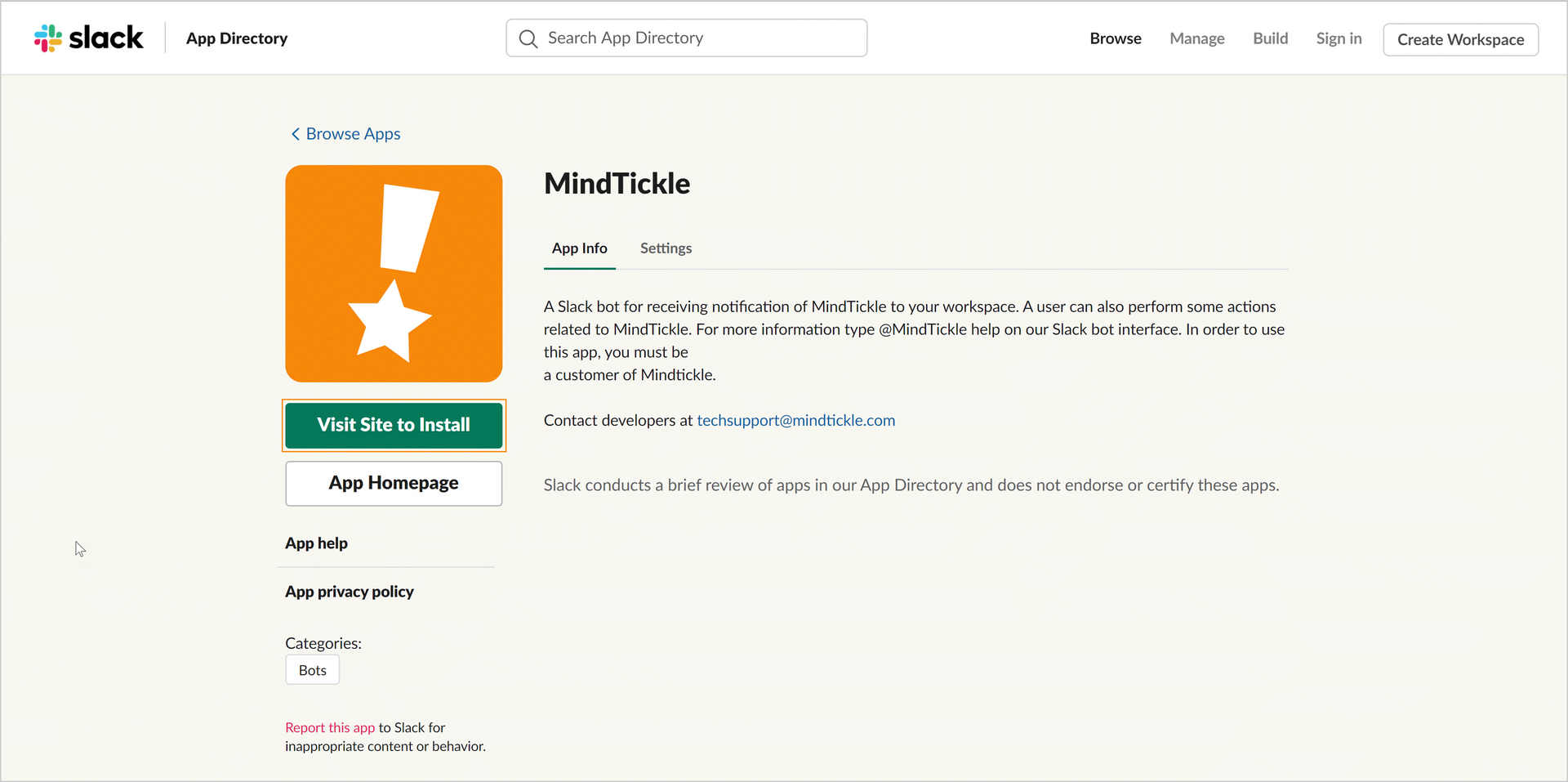
3. Once the Mindtickle bot is installed, enter the connect query @mindtickle connect example.mindtickle.com in your workspace to ensure your learning site is connected. For example, if your learning site is acme.mindtickle.com, then the command will be @mindtickle connect acme.mindtickle.com.
On a successful connection, you will be redirected to a page as shown below.
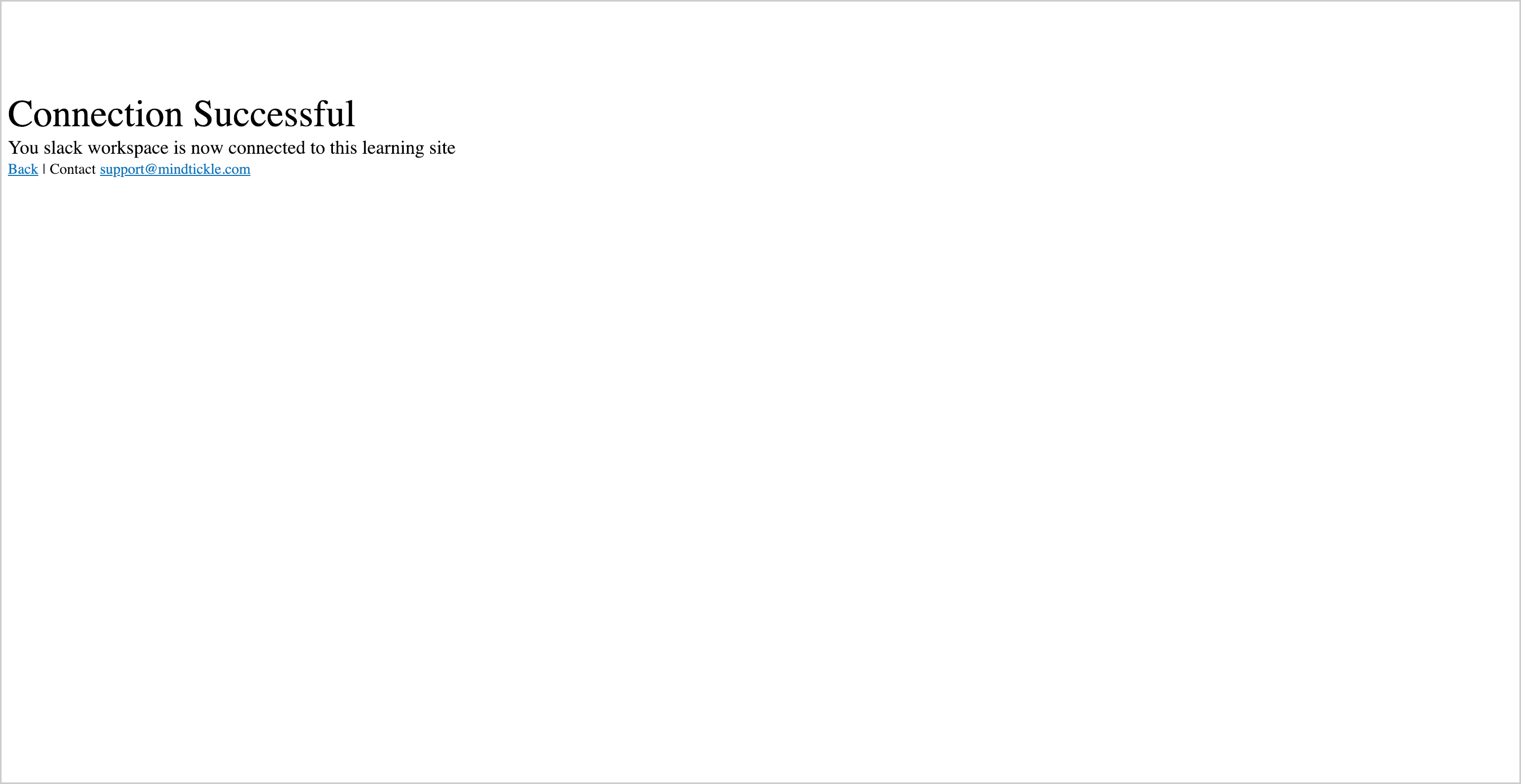
4. Enter the query @mindtickle user-sync domain to ensure all your users are synced with the Mindtickle platform. For example, if your learning site is acme.mindtickle.com, then the command will be @mindtickle user-sync acme.
Note: After you perform the first sync as instructed above, Mindtickle will automatically sync users every 12 hours.
5. Your learners will now start receiving notifications in their Slack workspace.
6. To disable Slack integration for your learners, enter the command @Mindtickle disconnect domain. For example, if your learning site is acme.mindtickle.com then the command will be @mindtickle disconnect acme.
7. For help, enter the command @Mindtickle help.
Once the integration is complete, learners and managers will start receiving notifications in their Slack workspace. Upon clicking a notification, they are redirected to the appropriate page in Mindtickle.
The type of notifications and their descriptions are listed below.
| Notification | Description |
| SERIES INVITATION | Series invitation sent to a learner |
| ENTITY INVITATION | Module invitation sent to a learner |
| ENTITY REMINDER | Module reminder sent to a learner |
| ENTITY UPDATE | Notification sent to learner when a module is updated |
| FEEDBACK REVIEWER EDIT | Notification sent to a learner when reviewer edits score or feedback of a Coaching Sessions or Missions module |
| FEEDBACK REVIEWER SUBMIT | Notification sent to a reviewer to submit feedback about a Coaching Sessions or Missions module |
| INVITATION REVIEW | Coaching Sessions or Missions review invitation sent to reviewer |
| LEARNER RESET MISSION | Notification sent to a learner when a Mission is reset |
| LEARNER REVIEW APPROVED | Notification sent to reviewer when a learner approves a review submitted |
| LEARNER REVIEW DISAPPROVED | Notification sent to reviewer when a learner disapproves a review submitted |
| REMINDER CLUBBED | Reminder sent to learners for the entire Series |
| COACHING SCHEDULE | Notification sent to reviewer about scheduling a Coaching Session |
| SESSION ENROLLMENT UPDATED | Notification sent to enrolled learner when the ILT is updated |
Note: Learners can disable the notifications if they want using the command @Mindtickle OFF. They can turn the notifications back on using the command @Mindtickle ON.